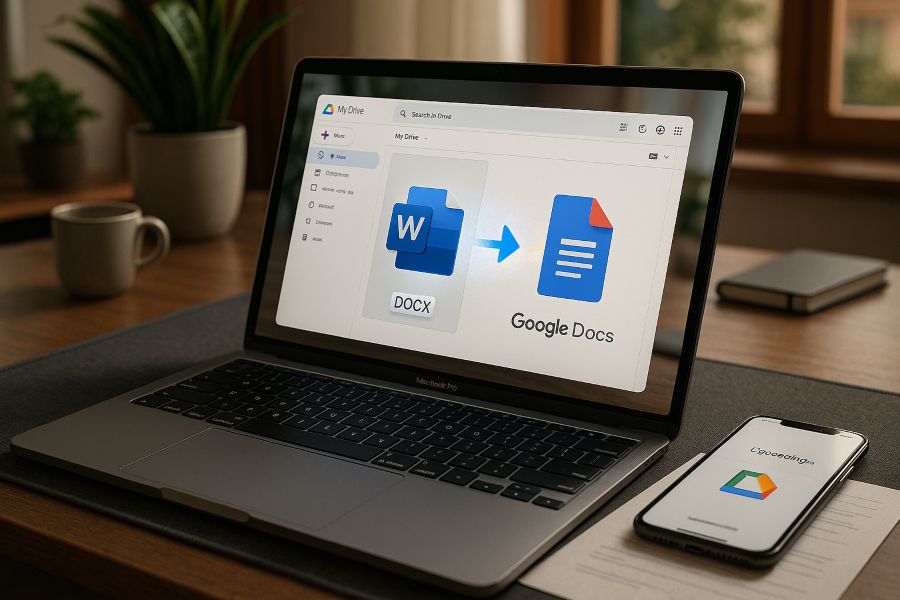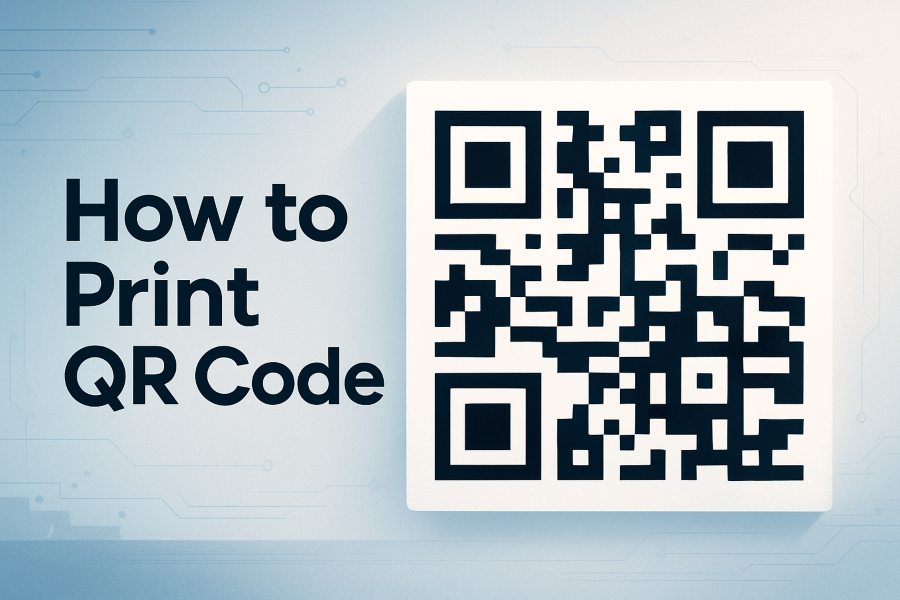Ever found yourself staring at a screen, waiting way too long for a simple PDF conversion to finish? It’s frustrating, right? You expect your files to convert in seconds, but sometimes, that spinning wheel just won’t stop. Maybe you’re in a rush, need to send out an important document, or print something for a meeting — yet the PDF just won’t process.
You’re not alone. Many people encounter this issue, whether converting Word documents to PDF, printing large files, or simply opening that “one weird PDF” someone sent them. But why does it happen? Is it about file size, or did something go wrong in the background? The truth is, slow or failed PDF processing can have a variety of hidden causes, ranging from complex tables and large images to overloaded printers and even unusual file settings.
The good news? You don’t have to stay stuck. In this article, you’ll discover why PDF conversion can crawl to a halt — with real stories, clear reasons, and proven solutions straight from people who’ve solved it. You’ll learn what works, so your PDFs process faster, every time.
Top 4 Reasons Behind a Sluggish PDF Conversion Process
If you are one of those people who have ever waited for a PDF to be converted and got bored before it was finished, don’t worry, it’s not just you. Slowdowns usually occur due to things that are encrypted into a file and the way it was established. Here, we will discuss the main technical reasons behind an unstable and slow PDF converter, using real-life examples and opinions from sector professionals.
1. File Complexity and Content Overload
The primary reason for this inconvenience is the complexity of the file’s content. When PDFs contain too many high-resolution images, numerous pages, custom fonts, and the most recent attachments, among others, they are not efficient for use by the converter.
As the Neuxpower blog states, large images are a frequent cause of these problems. Images, screenshots, and uncompressed pictures of the same large size not only increase file size, they also slow down processing. If your document contains image-intensive reports, scanned pages, or artistic themes, prepare for a longer conversion process.
2. Advanced Formatting and Unusual Elements
It is the content of the file, not just the file size, that matters. Incredibly layered graphics, tables with numerous cells, and a different formatting system might be the reasons why the conversion would be unsuccessful.
One of the posts sourced from the Aspose forum provides an example where a file with DrawingML shapes and a nested table structure took an hour to convert, whereas another, far less complex, file took a few seconds to convert. The reason for the error was drawing shapes that are not supported and ambiguous column widths, which can be confusing to humans and also to PDF engines trying to preserve the layout.
3. The Hidden Data Bloating Your File
There is content in the file, yet not visible, that is capable of silently inflating the PDF size. The so-called “Piece Information” is a type of metadata that gets embedded in a PDF file by certain programs, which includes not only the layers that come from the original design but also the editing and history of the tools used to draw these layers, such as Adobe…
The demonstration by Neuxpower best reveals how the memory usage is increased by this hidden yet still processing data that remains the same during the conversion to a different format, even though the end user will not be able to see the file that has become heavier without any practical purpose, unless the data is removed.
4. Largely Scaled or Oddly Shaped Pages
In the case of PDF documents designed for banners, posters, or non-standard-sized pages, they demand extra memory and processing time. The conversion time of your document will be extended to a bigger format, a 6-foot-width display, than the standard page sizes A4 or Letter.
Now, if we observe Tools, for example, WeCompress’ examiner, we can identify the grown layouts. It is as straightforward as verifying the size, which differs from the control page, to realize that this was the reason for the slow conversion of the file.
Inconsistent Conversion Time
So now we have delved deeply into the technical reasons for slow PDF conversions. We can examine a real-life situation that illustrates the unexpected and mysterious nature of the process, even when things appear to be going as usual.
The Scenario
By using the Aspose software, the user was attempting to convert a Word document in DOCX format with 10 pages to PDF. Given its appearance, the document was nothing but a simple file. No major graphics. No special layouts. Only 10 content pages.
Even so, the time taken to convert this file was unpredictable and fluctuating greatly:
- First try: Started at 9:31 a.m., finished at 11:18 a.m. — almost 2 hours
- Second try (same file): 1 second.
Exactly, the file and the codebase were both the same, but the result was different.
What Did the Logs Say?
The two image conversions were both based on the Aspose source code and had the logging callback integrated with it, thus allowing them to save warnings.
1. Complex Table Layouts
Among other elements, the document contained tables with column configurations that were not obvious and simple. This means that the converter had to use conditional or arithmetic operations to discover or decide column widths. Consequently, the software performs multiple iterations of the layout code to construct a properly aligned visual representation of the tables—hence the slowdown in case of any confusion.
2. Unsupported DrawingML Shapes
The file contained a few DrawingML elements—visual components such as WordArt, arrows, or custom shapes. These elements are problematic, as even Aspose cannot fully support the features. When triggered, they can cause the system to stop responding when it attempts to comprehend or render their visual representation.
The Strange Part: It Wasn’t Consistent
This is when things started to become more intriguing. It’s just the same set of warnings during the flash 1-second conversion. So what was the aspect of change?
The most likely cause: the environmental condition. The user had not experienced the situation in the QA/test environment, only in the production environment.
- This issue may be related to memory availability, CPU load, or the version of installed software.
Although this problem was addressed from different angles, such as enhanced logging, code review, and hardware checks, the root cause remained unclear. Both runs resulted in the same warnings; however, it seemed that the system’s ability to cope with them fluctuated.
Problems While PDF Printing and Flattening
If you had experienced the inconvenience of lagging PDF conversions, you would likely take for granted that you have overcome the difficulties – up until you get stuck again due to the time wasted in printing caused by the process of flattening.
What Is the Meaning of “Flattening” and Why Is the Process So Time-Consuming?
When flattening, the computer or printer attempts to combine the various elements of a PDF (such as images, shapes, fonts, and effects) into a single layer that can be printed without distortion. This operation is necessary because most printers cannot handle complex, multi-layered content. The more layers involved, the longer this step will take.
Flattened means that you have combined all the ingredients and baked them into one picture that the printer will accept for printing. At that, not only big files but even small ones can be a huge burden for your computer.
A 45-Page PDF That became a No-Go for All
A user encountered difficulties while attempting to print a 45-page, 32MB PDF. That looks like a fair request, but at the flattening stage of the printing process, the job began to show no progress, and this issue appeared repeatedly through different tools.
- Adobe Reader was unresponsive.
- Adobe Acrobat was not responding.
- Moving on with Windows 8’s native PDF viewer did not resolve the issue.
Not even changing the printer would work as the obstacle persisted. The problem did not transfer to other printers, however, but remained with the file, regardless of the software or hardware. In the same discussion, some users encountered a similar issue when converting PowerPoint decks to PDF format and attempting to print them. According to a report, a 20-page document alone increased the print spool size to more than 400MB, and the technology was stressed to the maximum, causing not only the computer to crash but also printing to completely stop.
What Is the Root Cause of the Clog?
The process of flattening is most time-consuming, mainly when the PDF file you are working with is composed of the following:
This places a significant burden on the printer’s workflow because it needs to process all of these.
The Fix
Many people fixed the bug by using the most common way, “Print as Image”. You will find this option in the advanced settings of the printer dialog. This is what it does:
- Changes each page into a simple raster image
- Transmits this image only to the printer
- Omits the flattening stage completely
Perhaps the only potential downside of such a method is that some intricate graphics may suffer a loss in quality, but the time saved is a fair tradeoff in most cases—especially if the document is required for immediate printing.
Another Workaround
Having a web interface is a solution that will work for you (you can use it if the printer is a network-attached one, commonly available in offices, or schools) as the need for any interaction with the local print queue can be avoided by sending the document directly to the printer on one end and thus saving a lot of memory on the other end.
How PDF File Size and Content Structure Affect Conversion Speed?
After showing you how the large PDFs block while printing, let’s determine whether they are genuinely that large and unappealing from the start.
Much of the answer lies in the hidden layers of the PDF file. The voluminous nature of the PDF file is not just about the number of pages, but also the construction and content inside are leading causes of the speed reduction.
Six Hidden Causes of Bloated PDFs
Based on Neuxpower’s 2023 study, six core issues lead to the increase of the PDF file and slow down the process of conversion the most:
- Full-Page Images
- Heavy Embedded Fonts
- Oversized Page Dimensions
- Embedded Attachments
- “Piece Information” Metadata
- Complex Content Streams
Now let’s delve into these deeper.
1. Image-Heavy Content
Most of the time, large PDFs are that way because they contain pages that are fully graphic files or scanned documents. These types of images appear to be simple text, but they are, in fact, high-resolution bitmaps—especially if they were scanned without any compression or Optical Character Recognition (OCR).
Example: Here’s a scanned booklet; it appears to be text, yet it contains images of 30MB in size, making it very slow to convert—especially if done using an online tool.
2. Hidden “Piece Information”
One of the leading factors among the unseen is metadata, more specifically, “Piece Information,” which is an example of this (the information about changes that the app remembers from previous versions, such as those from Adobe Illustrator, InDesign, or Photoshop).
If you have included “Preserve Editing Capabilities” in your export settings when using a PDF as an online tool (which is usually the case with the Adobe tools), then it doesn’t mean that you are merely saving a PDF file, but the original file is saved within your PDF, thus, you have made a digital viqe still while PDFing.
Easy to edit again
Not at all acceptable for the file size and performance
In reality, a document was once entirely composed of a single piece of information that required a 27MB pure file size to upload. However,
3. Font Bloat
It’s also true that the font embedding procedure significantly increased the file size, especially when the entire font set was embedded instead of individual letters or symbols.
For example:
- A PDF with the text “Hello” in English may contain the entire font file, inclusive of foreign characters, figures, and other elements.
- Every tool must still handle and process the font, no matter its weight, before it gets downloaded or utilized
4. Non-Standard Page Sizes
By their very nature, large posters, banners, and personalized page sizes require more processing time than ordinary formats like A4 or US Letter, as the software must allocate sufficient memory to render, scale, and ensure printing precision, especially at an advanced stage.
5. Attachments & Annotations
If your PDF contains embedded files, such as Microsoft Word documents, Excel spreadsheets, or videos, they can significantly affect your productivity. These attachments, in the case of PDFs, will be processed each time the PDF is opened or converted, regardless of the interaction’s purpose.
PDFs store their visual content in a hidden manner by utilizing content streams—a collection of digitally encoded instructions that guide the PDF viewer through the representation of every part of the file. The influx of more complicated content streams, especially in outdated systems or those lacking capacity, is equivalent to the increased time required to digest all that content, which will ultimately lead to slow rendering.
Best Practices and Tools for Accelerating Slow or Problematic PDF Conversion
Once the reasons for the slow performance of the PDF have been identified, e.g., from images that are too large or cluttered layouts, you will likely ask the following question: “How can I solve it?”
First off, there is a wide variety of viable, but some easy-to-implement fixes, not difficult at all. Let’s take a look at this matter in four ways— shared from real-life experiences—a href=”https://markmarcvistomedia.blogspot.com/” rel=” nofollow”>Community insights.
Step 1: Repair Corrupted or Problematic PDFs
In certain instances, unsuccessful conversions occur as a result of PDF files being in poor condition due to various issues or errors that are invisible to the user. Therefore, a good way to start is by addressing the repair of the file in question.
🔧 Tool: iLovePDF Repair Tool
- Insert the file you are struggling with
- Let the instrument do the work for you
- The output is the repaired file, which you can easily convert
A customer who had made many fruitless tries due to the fault was able to convert the file after the user had gotten it repaired using this tool in a matter of seconds.
Step 2: Optimize with Adobe Acrobat DC
Quite often, the slowness of the file can be attributed to it having insufficient memory space. In this case, all the user needs to do is clear the file.
🔧 Tool: Adobe Acrobat DC – ‘Save as Optimized PDF’
- Open the file in the PDF program
- Then go to: File → Save as Other → Optimized PDF
- Optimize your PDF by:
- Compress large images
- Remove embedded thumbnails
- Discard unnecessary metadata
- Use only a part of the font
- Compress large images
- Remove embedded thumbnails
💡 Users often report a 70% reduction in file size and significantly faster conversions after optimization.
Step 3: Compress Intelligently with NXPowerLite
If the capture of images and graphic design is the primary source of the problem, then using a tool that concentrates mainly on compression is very effective.
🔧 Tool: NXPowerLite Desktop
- Compresses large images without noticeable quality loss
- Strips out invisible design layers and “Piece Information.”
- Works excellently for scanned documents or design-heavy files
Bonus: Want to reduce fonts-related bloat? Employ font subsetting-supported tools; they will only embed characters that are used, not the entire font set.
Step 4: Refine Page Layout and Structure
It is the simple formatting issue that may cause significant slowdowns.
Before you go for conversion, have a quick look at these points:
- Remove double spaces and odd line breaks
- Eliminate unused fonts
- Stick to standard page sizes (A4, Letter)
- Flatten non-editable elements like WordArt or background shapes
- Do not attach unnecessary attachments
🔧 Tool: MiniTool PDF Editor
- Offers editing, layout proofs, and compression in one
- Handles the addition of media, watermarking, and password protection
- A good alternative when looking for an all-in-one offline solution
Step 5: Change Your Tool or Method If Needed
If the issue persists after trying everything else, then the tool needs to be changed.
- Change the PDF editor (for instance, from Adobe Acrobat to MiniTool or Foxit)
- Employ another online converter with different export settings
- Attempt the transfer with a different computer or using a fresh installation
💡 Always use the latest version as software updates tend to improve and fix performance issues caused by hidden bugs.
Bonus Tip: Speed Up Printing by Avoiding Flattening
Earlier, it was mentioned that flattening is the part of printing that slows it down the most.
How to: The most straightforward way is to “Print as Image.”
- This feature can be accessed through Printer Properties → Advanced Settings.
- Each page gets converted to a simple raster image
- The merging of layers (flattening) process is omitted.
Ready to Speed Things Up?
Next time you face a PDF conversion that drags or fails, don’t panic. Just return to this checklist, apply the proper fix, and regain control of your document workflow. You’ll spend less time waiting—and more time getting things done.
FAQs
Can you speed up the PDF conversion by adjusting the scanner or export settings?
Oh, definitely! When you use the scan with high resolution or “Preserve Editing Capabilities” in the export menu, the size of the PDF must also be bigger, leading to slower processing. However, if you decide to create files of smaller size, try to lower the resolution or avoid using unnecessary editing options when digitizing or exporting the file;. This will lead to faster conversion times and a smaller file size.
Can you fix a PDF that gets stuck on “flattening” when printing?
Most certainly. If you have a PDF file that you try to print and it suddenly comes to a halt during flattening, you can opt for the “Print as Image” option found in the advanced settings of your printer. Upon doing so, the printer will retrieve the pages as easily as images, which usually resolves the issue instantly for even significant documents with considerable images and graphics.
Can you reduce PDF conversion times by optimizing images and fonts?
Indeed, it does. The process of optimizing by photo and font could be a great help. By reducing and/or choosing smaller images, deleting or unembedding unused fonts, it is highly probable that the properties of the document in question, such as size or conversion speed, will yield the best result. NXPowerlite, Adobe Acrobat’s “Save as Optimized PDF” feature, and similarly focused tools are options to consider in this situation.
Can you determine what makes a PDF slow by examining the file itself?
Without a doubt. For example, WeCompress’s PDF analyzer is an excellent tool for breaking down the entire contents of your PDF file and determining how much space the images, fonts, attachments, or even hidden “Piece Information” are consuming. It is in those large areas where you can most often find the smallest pieces, which is quite unusual for a PDF of this kind.
Can you try a different PDF converter or editor if your current one is slow?
Surely you can. It sometimes happens that the software cannot recognize certain file features, or it is unable to do so well due to updates. A different utility, such as MiniTool PDF Editor or an updated PDF converter, can help you deal with such a problem.
Can we avoid situations that will slow down the process of sharing or printing PDFs in the future?
Absolutely. Before sharing or printing the document, review it for oversized images, unusual page sizes, or any additional content. As the final step, examine the file for layout-related problems and check for any updates to your PDF tools. Cleaning your computer regularly will not only help you escape your troubles, but it will also enable future conversions and prints to be done easily.
Final Words
PDF conversion or processing might not only be slow but also hard to endure. There may be various reasons behind the scenes that can cause the process to lag, such as large images and complex layouts, as well as metadata that people often forget to clean up, and outdated software caveats. The big news is that almost all these issues can be remedied.
By literally uncovering the exact reasons for the slowness and applying suitable tools, such as recovery tools, optimization facilities, or other similar converters, you can regain control over the workflow. Whether you are converting a Word document, printing out a large file, or transmitting a scanned report, a few clever tweaks can be a game-changer for high-volume tasks.
Remember that next time you’re wondering, “Why is PDF conversion or processing so slow?”, not only will you be aware of the reason, but you will also have the know-how to remedy it.