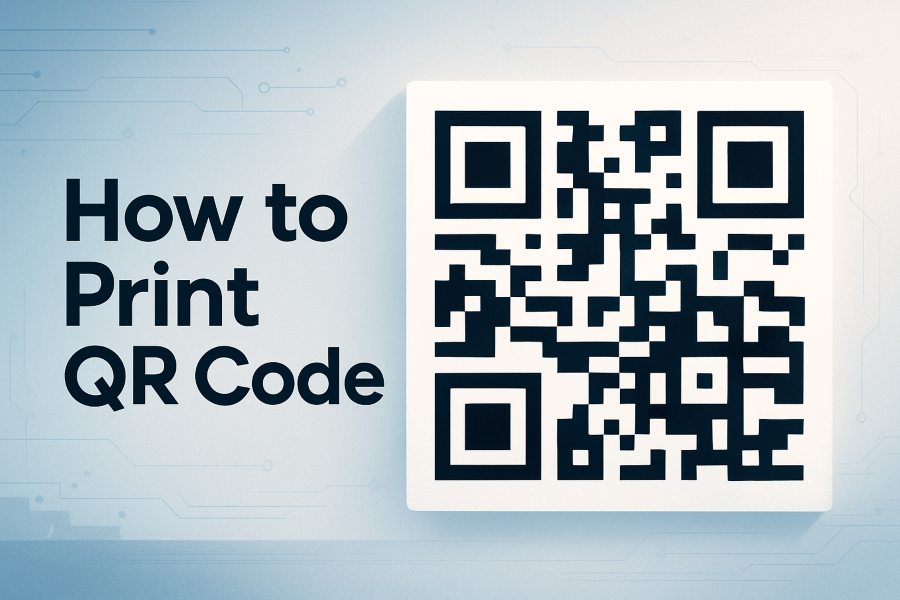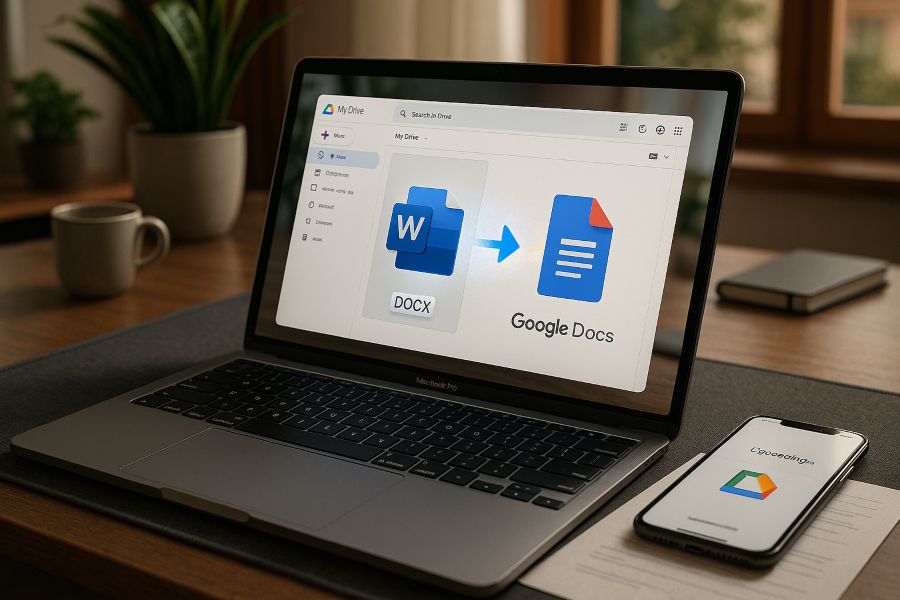
Have a Word file but want to switch to using Google Docs because of its benefits? You are not the one.
Whether you are working with a team on a project or you simply want to have an easy time accessing your files from anywhere, Google Docs is a better option in many aspects. However, turning a .docx file into a Google Docs one without messing up the layout might be tricky until you find the right way.
You may be asking yourself: Will everything be as I left it when I upload the file? Will Google Docs capture the changes automatically? Can I do other things simultaneously while the conversion of the files is taking place, so that I don’t waste time?
Here’s the great news: the process you will learn now of importing Word docs to Google Docs is extremely convenient and does not require any special IT knowledge.
In the following guide, you will see two conversion options: how to do it for a single document and how to make Google Drive help you do it if you are always uploading.
Two methods will be considered: the one for the PC and the one for the Smartphone as well, thus, whatever your working place is, you will definitely be well-equipped.
Differences Between Word Docs and Google Docs
Before jumping into conversions, let’s break down what sets a Word doc apart from a Google Doc. Word files—typically saved as .doc or .docx—come from Microsoft Word and store formatting, comments, and images in a way specific to that program. When you upload one to Google Drive, it often looks a little off or shows a blue “W” icon. That’s because it hasn’t been converted yet.
Google Docs, on the other hand, use a cloud-native format designed for live collaboration, auto-saving, and seamless sharing. You can work with others in real time, leave comments, and never worry about hitting “Save.”
When you open a Word file in Google Docs, a blue banner or alert usually appears—Zapier points this out as a sign the file isn’t fully integrated. Converting it ensures you get the full benefits of Docs: better formatting, instant saves, version history, and easy editing. It’s a small step that prevents bigger issues later.
How to Convert a Word Document to a Google Doc?
Converting a .docx or .doc file into a Google Docs format is quick and easy, allowing for seamless collaboration and automatic cloud saving. Whether you’re working on a desktop or mobile device, follow these simple steps to make the switch and unlock the full potential of Google’s editing tools. Let’s get started!
1. Uploading a Word Document to Google Drive
First things first, find your Word file on your device—somewhere that is easy and convenient for you to get to, e.g. your desktop or “Documents” folder. Next, sign in to the Google Drive website through your web browser.
You can upload the file in two ways, both are quite easy to do:
- Drag and drop: Just take the .doc or .docx file and drop it on the main Drive interface.
- Manual upload: Click on the + New button at the top-left corner, then select File upload, and finally, just choose the document you want to upload.
The Word document has been uploaded to Google Drive and will be displayed there, often at the top, under the “Last modified” label. Still, you should know that it has the .doc or .docx extension and the icon is blue “W”—from here you can easily spot that the file is a Microsoft Word and it hasn’t been converted yet.
Once uploaded, besides being securely stored in your Drive, the file can be opened, converted, and edited. Thus, it is so easy to get a copy of the document from your device, and also sharing through email will not be your option anymore.
2. Opening the Uploaded File with Google Docs
Having the Word document on Google Drive is great, but now you need to have it opened with the help of Google Docs. This step is very crucial because this is where the document will be converted to Google Workspace as well as making it possible for you to start editing it.
Start by checking your file’s location in Drive. This is easily done by confirming the file has an extension with “.doc” or “.docx” and the Word-like symbol is blue. To open the file, press the right key of the mouse, hold cursor over “Open with,” and from the menu that shows, select “Google Docs.”
Once the conversion is completed, Google makes another version of the file, but now it’s in Docs format. You will notice that you have been given two versions of the document on your Drive:
- The Word file you originally created (.docx)
- The fresh Google Doc version. You won’t see a file extension, just a regular icon.
It does not remove your original Word document, but instead gives you a transformed more accessible piece to enjoy networking, co-editing, and co-sharing. It’s especially useful when working with teams or adding real-time comments.
Make sure you reassert the file name, as well as, its format icon so that you are editing the version you actually wanted to.
3. Saving as Google Docs and Making Sure the Formatting Is Correct
Unfortunately, converting a Word file to Google Docs is not always a 100% successful process. Although when “Open with > Google Docs” is used, Google automatically creates a Docs version yet it is suggested to verify that it is not anymore in the format of Word.
Now, let’s see what to do as a checkup task:
- Ensure that the file is no more with “.docx”.
- Recognize (from the blue Word “W”) that it is a blue document with white lines and thus a Google Docs file, not a Word file.
- If you are not sure about the format, always use the option File > Save as Google Docs—it confirms the conversion.
After the transformation, give a quick perusal for the document. There might be occasions where the formatting has shifted, especially with more intricate layouts, tables, special fonts, spacing… But worry not! These are typical Google Docs errors which can be easily resolved using the tools that come built into it.
Correct any use of abnormal font sizes, realign the elements, or change the tables appropriately. By locating these problems at the start, the product looks smart and professional and can be shared without any problems.
4. Editing and Auto-Saving Your New Google Doc
Finally, after your data file has been totally made into a Google Docs file, you can freely start making the changes within Google Docs, and the results will truly be amazing. Each and every change that you make is saved and updated automatically in real time. There is no need to press “Save” any longer or worry about losing your work due to a browser crash or low battery.
Is it a typo that you need to fix, the layout has to be changed or a paragraph rewritten? Just begin typing, and Google Docs will perform the task for you. Moreover, you are even given the ability to work backward and erase the modifications you made with the Undo button as well as to check all the versions you have modified by going to File > Version history.
The features of this format are not only created to cater to your demands but they also outsmart one when it comes to collaboration purposes: you and your colleagues can make use of the same document simultaneously, deliver or express your comments, propose or suggest changes, and manage who can only view or edit the piece with merely a few clicks.
If you are using a mobile device, it’s as convenient. Access the Google Drive app, and while there, pick the Word file, press the three-dot menu, and then hit “Open with > Google Docs.” You will enjoy the privilege of creating, storing, and distributing your file with your mobile phone in just the same way as you would with your computer.
After that, we are going to demonstrate to you the procedure to take advantage of Google Drive’s functionality of carrying out the conversion process of the Word document you have into Google Docs format without having to do it manually every time you upload a Word file.
5. Automatic Conversion
Having to manually convert Word docs one by one can be a time-consuming and painstaking chore especially when it comes to collaborating on numerous documents for school, work, or a shared project. So, instead of going through the trouble of the cumbersome and time-consuming conversion step, uploading Word files to Google Drive will automatically convert them into the Google Docs format.
Here are the steps:
- Access Google Drive and click the gear icon located in the top-right corner.
- Click on “Settings”.
- In the “General” section, look for the “Convert uploaded files to Google Docs editor format” option.
- Put a checkmark in the box. Done!
Every .doc or .docx file that you will upload in the future will automatically be converted to Google Docs—no more clicks, no more pop-ups or the blue Word icon.
This is a life-changing feature that can handle huge tasks, like managing a number of documents. Either use the drag-and-drop method to upload multiple files at once or simply select all the files you need using the ‘Ctrl’ (Windows) or ‘Command’ (Mac) method. All the documents will appear as clear and editable Google Docs.
According to Zapier and Make Tech Easier, productivity sites that focus on software, this feature stands out as one of the easiest and cleverest ways to push your document processes forward.
6. Conversion on Mobile Devices
Do you have any Word documents to convert while you are out of the office? The Google Drive app on your mobile can solve this matter in no time without the necessity of a computer.
Start by launching the Google Drive app on either your Android or iOS smartphone or tablet. Press the “+” button (usually located in the bottom right corner), then tap “Upload”. Have a look through your phone or tablet to find the file—usually, it’s in your Downloads or your file manager—and upload it to your Drive.
After you have successfully uploaded your file, go back to the Drive and spot the file you have uploaded. Tap the three vertical dots next to the file to enter the options menu. Here, go for the “Open with” option and link it with Google Docs. Your device will do the conversion, and you will be able to do your editing on Google Docs in a few seconds.
It is possible to edit the content, fix the format, and add comments right inside the app. The writing will be saved immediately after each change that is made. The sharing process is not different at all—just click the Share icon to add collaborators or adjust permissions.
GeeksforGeeks experts point out that via a GeeksforGeeks guide this mobile workflow becomes a power tool for learners, professionals, and whoever else is fond of the new way of handling files.
Provided that the function of converting a document to another form is effortless, let’s take a moment to discuss how to solve any possible document styling troubles and familiarize ourselves with the features of Docs to the maximum.
7. Best Practices, Troubleshooting, and Post-Conversion Tips
If you manage to go through the process of converting your Word file into Google Docs, there is still a possibility that you will encounter minor formatting discrepancies. This is entirely normal, especially if the original document contains tables, custom fonts, or complicated layouts.
Before anything else, always take a look at the document after the conversion is finished. Whether you see images in the wrong place, text not aligned properly, too much or too little space, or even formatting elements gone, these all are indications of a document’s misalignment. Try using Google Docs’ easy toolbar options to re-apply a style or fix the alignment if you think something is not right. For tables, it’s worth trying out some width adjustments or changing to a simpler format. According to the suggestion by GeeksforGeeks, by removing SmartArt, Word-specific fonts, or complex…
Looking for a place to keep your data secure? You can find the file’s older editions by going onto File > Version history. This will show you the changes that have been made, and will also let you return to an earlier version—very convenient when you need to do teamwork or correct your unintended changes.
One important step to keep in mind is the connection to the internet. No matter what you are doing, if you lose the internet at some point, while you are uploading a file or even opening it, Google Drive may not be able to complete the document conversion. On the occurrence…
Subsequently, figure out the best way to make the most of Google Docs. Utilize the live collaboration feature to enable your team to contribute to a single document at the same time. Comments, suggestions, and the chat feature built into the workspace facilitate collaboration. And do not forget the Share button at the top right corner of the page—it is the way to quickly manage the file’s permissions (view, comment, and edit).
If you are a student and you need help, you can ask your school for technical support. Lane Community College is one such school, that provides students with its Student Help Desk (SHeD) for support. You may reach them at shed@lanecc.edu for your inquiries.
By studying the format, understanding the common mistakes, and using the tools provided in Google Docs, you will be able to carry out the transformation job with great ease and without any problem.
Summing up, you just walked through the process of manually and automatically uploading and converting Word documents from both desktops and mobile phones. Moreover, you get hints concerning the troubleshooting, collaborative magic, and formatting changes that are not only time savers but also make the tasks fun. Also, in the case that someone sends you a .docx file, you will be clear about what to do, whatever the situation. Upload it, convert it, collaborate with others, and return to what you really want to do quickly.
The next time anyone sends you a .docx file, you will be as good as a professional in handling the same. Upload, convert, share, and concentrate on the things important to you.
FAQs
Q: Is there a way to convert a Word DOC to a Google Doc?
A: Yes! You can easily convert a Word document (.doc or .docx) into Google Docs. Just upload the file to Google Drive, right-click it, choose “Open with > Google Docs,” and it will create a new Google Doc version. For future uploads, you can enable automatic conversion in your Drive settings by checking “Convert uploaded files to Google Docs editor format.”
Q: How do I convert a Word document into Google Forms?
A: While there’s no direct one-click conversion, you can manually copy text from a Word document and paste it into Google Forms fields (like questions, multiple-choice options, etc.). For complex surveys, tools like Form Builder for Docs (a Google Workspace add-on) can help extract questions and generate a form automatically from a Word or Google Doc file.
Q: Can I convert a Google Doc back into a Word document?
A: Absolutely. Open your Google Doc, click File > Download > Microsoft Word (.docx). This downloads the document to your computer in Word format, keeping most of your formatting intact. It’s ideal when you need to share the file with someone who uses Microsoft Word or works offline.
Final Words
There is no necessity or complexity in transforming Word files into Google Docs. From uploading a single file to managing entire folders, the process is prompt, trustworthy, and brimming with advantages—such as real-time editing, auto-saving, and hassle-free sharing.
Starting from manual conversion to mobile workflows and batch uploads, you have been equipped with all the tools so that the transfer becomes a smooth and stress-free transition. What is more, you will be able to save more time with future automatic conversions.
The message is easy: do not let file formats become an obstacle in your way. Google Docs is replete with modern collaboration ,and converting Word files is just one step in a more flexible, cloud-based workflow that will follow.
If someone sends you a .docx in the future, you will be fully aware of the steps to follow:
- Upload,
- Convert,
- And start collaborating with confidence.