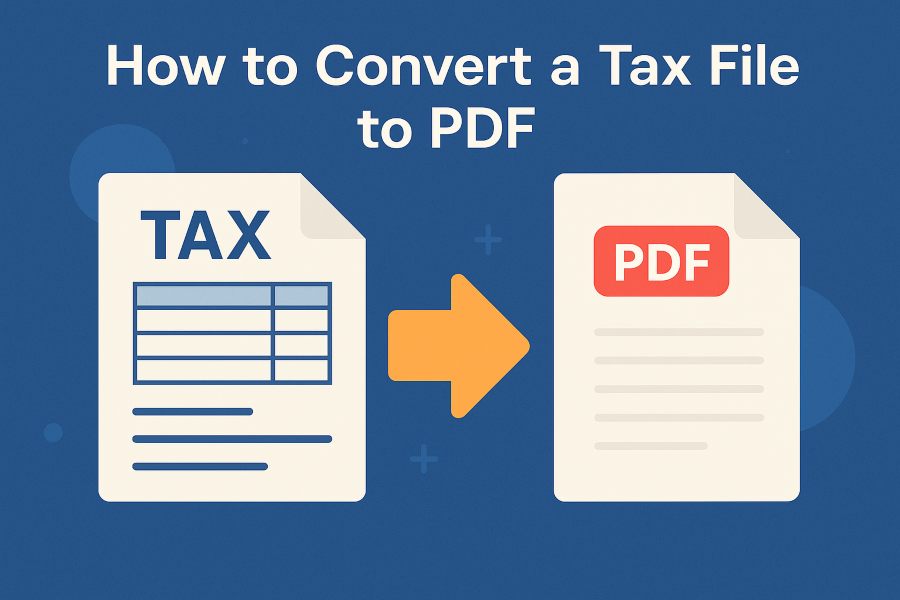
To turn a tax file into a PDF, your step number one is to understand what you have. If you have, for example, used TurboTax to file your taxes, you might have seen such file names “myreturn.tax2019” or “myreturn.tax2023.” These are not normal files, they are tax data files with extensions like .tax, .tax2019, or .tax2022 which are specific to the year the tax was due and related to taxes.
You can compare these files to brick and mortar safes which securely hold all your tax data but only the tax software and the tax year that has been given can open them. Thus, a .tax2019 file can only be opened with TurboTax 2019. No other version of TurboTax or different software will suffice.
Essentially, these files have the drawback of not being able to be used in Word, printed, or sent by email as they are. Sharing is not a feature they support. The user experience in TurboTax was not great in the sense that “TurboTax doesn’t provide a direct way to convert tax data files to PDF”. This is a troublesome situation particularly when you have to send your return to a bank or print it out for a loan application.
This is where the PDF option comes in. Using a virtual format like PDF, the optimal document layout, and prints that are nice to share can be maintained. This makes it easier to send the return to a bank, print it, or archive it—no press type errors, no compatibility issues.
Besides, we will provide you with the necessary guidance on how to convert your tax file into a PDF by means of TurboTax or by using any other desktop tool.
Easily Converting Tax Files to PDF using TurboTax and Desktop Software
After the knowledge of why tax files cannot be opened up and shared easily, the process of turning one into PDF is the next thing that we will undertake, particularly when using TurboTax Desktop.
If you have a .tax file (like .tax2019 or .tax2020), the process is simple through the official method; however, it works only if you have the same version of TurboTax Desktop. Open the file in the proper year’s software, click on “File” > “Print/Save for Your Records,” then choose “Save as PDF” or “Preview Print Copy.” This will allow you to produce a clean, transferable PDF, which you can use either for storage or to send via email. Changes made to the return will require you to do the same in creating a new PDF.
However, TurboTax has a loophole, i.e., the software is not backward compatible. A .tax2018 file is the one that you can only open in TurboTax 2018. The newer versions like TurboTax 2023, for instance, cannot open the older files.
There is also the situation that as of July 2024, TurboTax has stopped presenting old versions (for download) and withdrawn their support for them, and only 2020 onwards versions are available for use. Thus, when that time comes, and you have one of the older versions of TurboTax not installed already, you will not be able to open the files or convert them to PDF. As one participant said in the official forums, “TurboTax has software from 2020. They do not support 2018 and 2019.”
Consequently, there is a great number of users who are in the sad situation of being stuck, particularly if they have to produce to the officials old tax returns for legal, financial, or loan purposes. Done in the way that some people opt for, that is, trying to access and download software from other people one should know that can potentially cause dangerous consequences due to the fact that these files are full of very private and personal information.
And now, let’s discover the electronic tools out there that purport they can change your tax files to PDF format and what are the reasons why you should not rush to use them.
Online Tools and Services for Tax-to-PDF Conversion
If TurboTax Desktop cannot be installed, the only option is to use online tools to convert .tax files to PDF. These services do work quickly but there are risks when it comes to crucial financial information.
Here are some popular online tools for converting .tax files to PDF and what to consider using them:
- pdfFiller is an online PDF editor allowing users to upload .tax files. They convert and download them, along with additional features such as e-signatures and document storage.
- DocHub manages basic PDF tasks. Users can upload .tax files then save them as PDFs.
- Convert.Guru is compatible with many formats including .tax files. Just drag, drop or download them without needing any software installation required. Works on all devices
Be careful while using these tools. Tax files contain sensitive personal financial information thus sharing them with third parties poses risks to privacy and safety.
In this part, we will guide you step by step on using these services safely and what warning signs to look for when using any online converter.
Steps for converting TAX files using the internet tools
If TurboTax is unavailable online sites like pdfFiller or Convert.Guru can change .tax file types into PDFs. Here are the instructions:
- Go to the conversion site (such as pdfFiller).
- On the main page click “Convert TAX to PDF” or equivalent option.
- Upload your .tax file (for example myreturn.tax2019). Some have previews others just prepare for converting immediately.
- Press “Convert” or “Save as PDF”. The tool will quickly generate a PDF document.
- Save and store the output file on your local drive. You can also edit, e-sign, or send the PDF via certain platforms within the browser interface itself.
Convert.Guru functions much the same way; upload the .tax document select PDF, Excel, or CSV as needed click “Convert” then download.
These browsers-based services are fast and don’t need to be installed because they work with Mac, PCs, tablets, and smartphones.
Security and Privacy Considerations When Using Online Services
.tax files have your secret data, such as SSNs, addresses, and income. Putting them online may take risk.
Tools like FreePDFConvert and pdfFiller have SSL locks but they still share your info. Check the site’s HTTP and their privacy pledge before
- Upload your files.
- Do they share?
- Do they store?
- Have an option to delete uploads after changing them?
TurboTax doesn’t approve third-party converters. For sensitive returns, choose official ways to stay safe.
Next up: we’ll find out how to obtain IRS transcripts and use manual ways of accessing tax return PDFs securely without going online.
Alternative Methods: IRS Transcripts, State Records & Manual Workarounds
Don’t upload your .tax file online if it makes you uneasy or if you don’t have TurboTax anymore. There are other secure options to consider.
1. Requesting Tax Transcripts from the IRS or State Agencies
Get your transcripts of past returns right from the IRS Get Transcript service. You can download them as PDFs for tax years 2020 and onwards. Obtain this service for free by visitinghere.
Tax transcripts can be downloaded from the IRS site. They give an overview on your earnings, deductions, and filing status, making them useful for banks or other official uses. For past years like 2018 or 2019, it takes longer and costs $43 each. It might take 75 days for delivery.
States also have transcript services available at their revenue departments. You verify who you are, then get a PDF of the return summary, though access varies.
2. Get Blank PDF Forms from IRS.gov
To just get blank forms, go to the IRS Forms page. Here are the fillable PDFs for all tax forms, sorted by year. Fill it in, save, print, or edit; But beware you must input data manually.
3. Things to note: Availability, Fees and Delays
Official ways are safe but slow. The IRS snapshots are only for recent returns. Copies of older tax returns come at high cost and take lots of time meanwhile states have similar rules for transcripts that contain only generic structure of forms not actual filled records.
These methods function effectively when there are uncomplicated returns or when the paramount priority is privacy. If speed or detail is significant, evaluate the alternatives with caution.
Hereafter, we will dissect the frequent blunders that individuals commit whilst converting tax documents—and elucidate how to eschew them.
Common Pitfalls and Best Practices When Converting Tax Files
Converting tax files to PDFs sounds simple—but in reality, many users run into frustrating obstacles. Here’s what can go wrong—and how to avoid it.
Common Pitfalls to Watch Out For
- Compatibility Issues:
.tax files are locked to the exact TurboTax version they were created in. A .tax2018 file won’t open in TurboTax 2020. As TurboTax support confirms, “Tax data files can only be opened by the TurboTax software for the year of the data file.” Using the wrong version leads to unreadable files or data loss. - Incomplete Conversions from Online Tools:
Sites like Convert.Guru may not fully capture special schedules, attachments, or form layouts. Even fillable fields can get stripped out, making the result unreliable for official use. - Manual Data Errors:
Re-entering data into blank IRS forms from IRS.gov may seem easy, but one typo or missing checkbox can lead to problems—especially if a bank, employer, or agency is reviewing your return. - Hidden Costs and Delays:
Need a 2018 or 2019 return? TurboTax no longer supports those years. The IRS charges $43 per year for old transcripts—and the process can take up to 75 days. Third-party services like TaxPrinter charge fees too, with no TurboTax backing.
Best Practices for Safe, Reliable Conversion
- Use official software whenever possible to preserve layout and accuracy.
- Avoid sharing tax files with others. These contain sensitive personal data.
- Verify online tools use SSL encryption and have clear file deletion policies.
- Request IRS/state transcripts for secure, official summaries.
- Keep both digital and printed copies in encrypted or secure locations.
- Test your converted PDFs to ensure nothing is missing or broken.
From official TurboTax methods to secure IRS transcripts and online workarounds, you now have a complete toolkit for converting tax files to PDFs. Whether you’re preparing for a loan, backing up records, or sharing with a financial advisor, choose the method that best balances convenience, security, and accuracy.
Stay cautious, stay organized—and convert with confidence.
Frequently Asked Questions
Can you convert a tax file to PDF if you don’t have the matching TurboTax software?
No, you need the same TurboTax version to convert .tax files. The file stays locked without that version. TurboTax doesn’t have downloads for unsupported years like 2018 or 2019.
Can you use online tools to convert tax files safely?
Yes, pdfFiller and Convert.Guru can convert .tax files to PDFs. But check that they are secure (look for HTTPS). Read their privacy policies. Don’t upload sensitive files to unknown sites. Always delete your file right after converting.
Can you get an official PDF of your tax return without your original software?
Yes, you can request recent tax return transcripts from the IRS in PDF format. For older tax returns, filing forms and fees are required. It can take weeks to receive them.
Can you use blank IRS forms as a replacement for your old tax file?
Yes, you can download fillable blank PDFs directly from IRS.gov for new forms. You can type in information then save it as a new PDF. But it won’t show past tax data filed.
Can you edit or combine your tax PDFs after conversion?
The tax file in PDF can be edited. By using online tools, one can sign it, fill out forms, combine several PDFs, and make files smaller for storage. Editing can be done with easily accessible free apps for both Mac and Windows.
What are the risks if you use the wrong file version or unreliable services?
The saved data may be lost if software used to open is not the same version. Also, certain online converters are unsafe and can lead to very private information being exposed. Data may also get lost during the process of conversion. Therefore, kindly verify afterwards as you use the trusted methods of doing things otherwise one could get unnecessary problems and also face privacy issues.